HTC One (M8) for Windows
Since Windows Phone's humble beginnings, Microsoft has been the underdog in the wireless industry. Four years later, nothing's changed -- except, perhaps, a few more percentage points of market share. Even then, it's got a long way to go before catching up to Android and iOS. Let's give the company credit for pushing forward, improving its platform and not giving up, though: When I reviewed the last major OS update, I said I could finally use Windows Phone as my daily driver. The one element that Microsoft continued to lack, however, was buy-in from large phone makers. They put more focus on Android products, which meant anyone interested in Windows Phone had a small selection of devices to choose from.For Microsoft, it's time to experiment with a new, simpler approach. The software giant has buddied up with HTC to convert the One M8, its Android flagship, into a Windows Phone. That's all there is to it. There's absolutely no change to the hardware -- and it's a fantastic idea. If it fails, neither company loses much from the deal; since they're using an existing phone, the cost of design and engineering is far lower than it would be on a standalone device. If it's successful, it may inspire other manufacturers to follow suit, resulting in a market with a wide variety of Windows Phones to choose from. If you can't beat 'em, join 'em, right?
PROS
- Beautiful aluminum design
- Above-average performance
- Good battery life
- Global LTE roaming
- Latest version of Windows Phone
CONS
- Missing some features unique to the Android M8
- Mediocre camera compared to competing devices
- Only one color option
- Difficult to quickly access the camera
SUMMARY
The One M8 for Windows is worth considering if you're looking for a beautifully designed Windows Phone with fast performance.
HARDWARE

The hardware section is typically one of the longest in a phone review, but this time, the opposite is true. That's because the HTC One M8 for Windows, as awkward as the name is, is exactly that: an HTC One M8 that happens to run Windows Phone instead of Android. (Why the name omits "Phone" is beyond me, however.) The aluminum unibody chassis, 1080p display, Snapdragon 801 processor, BoomSound speakers, 2,600mAh battery, even the UltraPixel Duo Camera setup -- it's all there. It comes with the infrared blaster embedded into the power button as before, and all of the buttons, LED flashes and card slots are all precisely in the same place. In fact, if it weren't for the Windows Phone logo on the back, the hardware would be virtually indistinguishable. Of course, that also means that it's still just as slippery and just as tall as the Android version, so if you didn't like it before, nothing about this phone will change your mind.
The version I'm reviewing is the Verizon-exclusive model, which only comes in a gunmetal gray color with 32GB of internal storage (and a microSD slot that handles cards up to 128GB). If Verizon isn't your thing, AT&T announced that it plans to release the device after the exclusivity period is over. HTC's been tight-lipped about whether the phone will eventually head to other markets or carriers.
The Verizon version of the M8 for Windows comes with quad-band LTE, which covers both of Verizon's high-speed frequencies and a couple of bands (3 and 7) friendly to many countries in Europe, Africa and Asia. In case the LTE doesn't work when you're traveling abroad, it also comes with quad-band HSPA+ (up to 14.4 Mbps) and quad-band GSM/EDGE. Regardless of where you travel, you're bound to have some sort of connection, even if it isn't incredibly fast.
SOFTWARE

What matters is that it's here now, and Windows Phone flagships are no longer limited toNokia's Lumia series; it introduces more options for fans of the OS, and it gives the platform more visibility for everyone else.
If you've used a Windows Phone before, the user experience will be familiar. HTC tweaks aside (I'll tackle those shortly), the M8 is a Windows Phone 8.1.1 device without a custom user interface. Which makes sense: Microsoft doesn't allow skins. As you'd expect, then, the phone features Cortana, Live Tiles, quick controls, notifications, folders and the new lock screens, among other things. If you've seen one Windows Phone, you've seen them all.
The biggest early question about the M8 for Windows was how (or if) it would utilize HTC's homemade software features from its Android skin, such as Zoe, BlinkFeed, Duo Camera capability, Sense TV and Video Highlights. Fortunately, all but Zoe made it into the phone, although there are slightly different implementations for each feature. BlinkFeed on Windows is its own separate app and Live Tile as opposed to a full home screen panel on Android. Ditto for Video Highlights, which takes the form of a standalone app. The camera UI is the same, but only some Duo Camera editing features made the OS jump. Finally, the HTC Dot View case is supported.
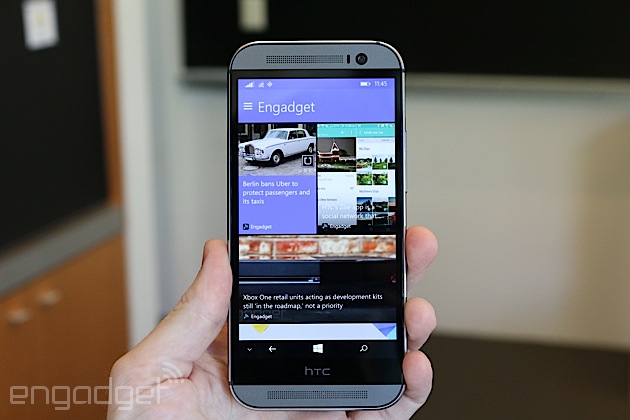
Video Highlights has been around since the HTC One M7 came out in early 2013. It compiles your photos and videos and combines them into a 30-second highlight reel; you can choose from several different themes (akin to Instagram filters) as well as music, including pre-loaded tracks and selections from your own library. Once the clip is created, you can share it however you want. On Android, the video highlight-creation tool is a part of the Sense gallery app, but here it's a standalone app. The basic setup is the same on both platforms, but their designs match their respective OSes. All told, too, the functionality is the same, though the WP option doesn't appear to have the ability to choose which images or clips to start and end with.
The on-screen navigation bar is a recent addition to Windows Phone, and a very welcome one, at that (Android has had this functionality for a while). The bar consists of the usual WP buttons like back, home and search. You can choose to have the bar be dark, match the background of the app you're in (which doesn't seem to change too often) or match your accent color instead. It's also possible to hide the bar, in case you're watching a 1080p video or using another app that wants to take advantage of the full screen rather than getting cut off at the bottom. By default, you can press a small arrow on the left side to tuck it away and swipe up from the bottom bezel to bring it back; however, you can choose to disable the button and swipe up for both actions instead.
The Dot View case is an optional accessory introduced on the One M8 for Android, but HTC's made it compatible with the Windows Phone version as well. You'll still get the time on top and a symbol for notifications on the bottom, but there's a new feature: Swiping down from the top will activate Cortana, who will begin listening to you without any further action.
Unfortunately, this swipe-down functionality isn't available without the case. In fact, the One M8 motion gestures are limited to a simple double-tap-to-wake option; you can't swipe your finger in any direction to take it directly into specific apps. Even worse, the only way to activate the camera is to manually unlock the screen and tap on the Live Tile or go through the Action Center. I'd prefer to have a faster shortcut to the camera for quick access.
CAMERA

But while the camera modules are exactly the same, a quick image comparison between the Windows Phone and Android versions reveals a few minor disparities. The M8 for Windows seems to do better at capturing dynamic range, and the photos are more saturated in color. The default white balance is also marginally colder. The gap between camera performance widens further in low-light situations, in favor of the Android version. The M8 for Windows produced images that were fuzzier and less detailed than those taken on its counterpart. This may be in part due to the length of time HTC's worked on optimizing its UltraPixel tech on Android versus Windows Phone, and I'm hopeful this can be fixed in a future update.


























No Comment to " HTC One (M8) for Windows "